Apple users can now play Nintendo games and other retro titles on their iPhones. iPhone users may now legally download emulators like Delta to play classic games like Super Mario, Pokemon Classics, and more because Apple has loosened its policies on the App Store. We’ll walk you through installing the emulator software and using your iOS smartphone to play Nintendo DS and Nintendo 64 games in this article.
Play Nintendo Ds, Nintendo 64 Games on iPhone
Step 1: Launch your iPhone’s App Store.
Step 2: Press and hold the search bar to look up Delta.
Step 3: Click the Install button after tapping on the app that came up in the search results.
Step 4: Get the games now that you have the Delta emulator. You will now need to use GB Operator, which costs $50, to convert your cartridges to ROMs in order to obtain ROMs. This approach, meanwhile, is just for people who already have game cartridges. However, there isn’t a formal method for individuals who don’t to obtain ROMs. However, you can obtain ROMs directly from some unofficial websites like Romspedia. nonetheless, we advise you to exercise caution since files from these sites may infect your device.
Step 5: Once you have the ROM, open the files app on your iPhone and navigate to the Recent area.
Step 6: To remove the ROM, tap on it. When you do, the Delta logo ought to appear on it.
Step 8: Click the Plus (+) symbol in the top right corner of Delta after it has opened. After that, tap on the newly extracted file.
Step 9: The game should be uploaded to Delta and available for play as soon as you press on the ROM file.
This allows you to play vintage Pokemon games on the Nintendo DS and Super Mario 64 on the Nintendo 64 on your iPhone. Games from the Game Boy Advanced and Game Boy Color systems are also supported by Delta. If you have the ROMs, you can add the games to Delta by using the following approach.
In addition, the PPSSPP emulator is officially available for free on the App Store if you wish to play PlayStation Portable (PSP) games on your iPhone.
For More Tech News CLICK HERE
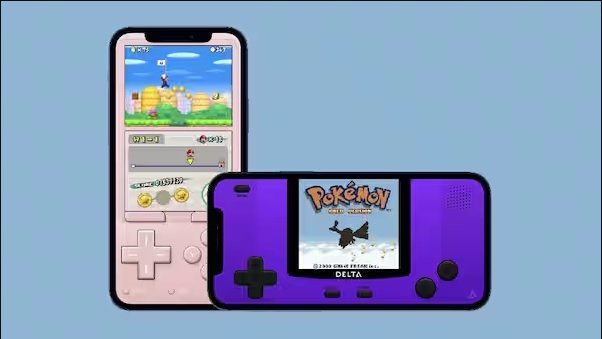
1 thought on “How to play Nintendo games on iPhone: Retro games on iOS”